The photo above was taken in my guest bathroom at 11:30 PM last night...or there abouts, let's just say it was late and I should have been in bed. It was the only mirror in my house that had decent lighting, and bathroom lighting is also normally flattering...which for me is a good place to start.
The photo is straight out of camera or SOOC, and it's slightly overexposed so everything appears a little washed out. My eyes are a very light brown, and the later it gets in the day, the more golden they appear but...
Here is the Photoshopped picture, and here's what I did to it. Bear in mind that these are the same actions/textures I used on the photo in my last post.
First I used Pioneer Womans "bring out the eyes" action which highlights and brightens the color of your eyes. It really makes my eye become a focal point and brings out the gold tones. I didn't use anything else on the eye except that action and I lowered the action's opacity to 70% (I did not lower the opacity in the photo from my last post because it wasn't as alien looking as this picture).
Second, I used Flora Bella's Dreaminess overlay. I used soft light and increased the opacity slightly to give me a more even skin tone and to soften fine lines (trust me I do have fines lines and wrinkles!). And I used color burn, which darkens and enriches colors. I also increased the opacity on the color burn to get my hair color and fleece color to more closely resemble their actual colors in real life.
So there you have it! Photoshop can do so many things, but I never want my photos to be too far from the truth, just a nicer version of it. But I also didn't want people to think that I had altered my photos so much that they didn't even resemble me. Soft light and dreaminess are my friends, but you should still be able to tell it's me in the end.
The lovely Lindsey from Better After posted this great post (click HERE to read it) on how celebrities use Photoshop to get that perfect photo. Although I wouldn't mind looking years younger (we can't all live in our bathrooms all day!) and pounds thinner, I think I'll stick with just using the simple actions and textures that will maybe make me willing to post my picture every now and then...or as I like to call it...once in a blue moon!
























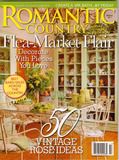

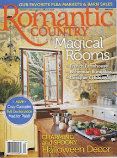








.jpg)




























































































